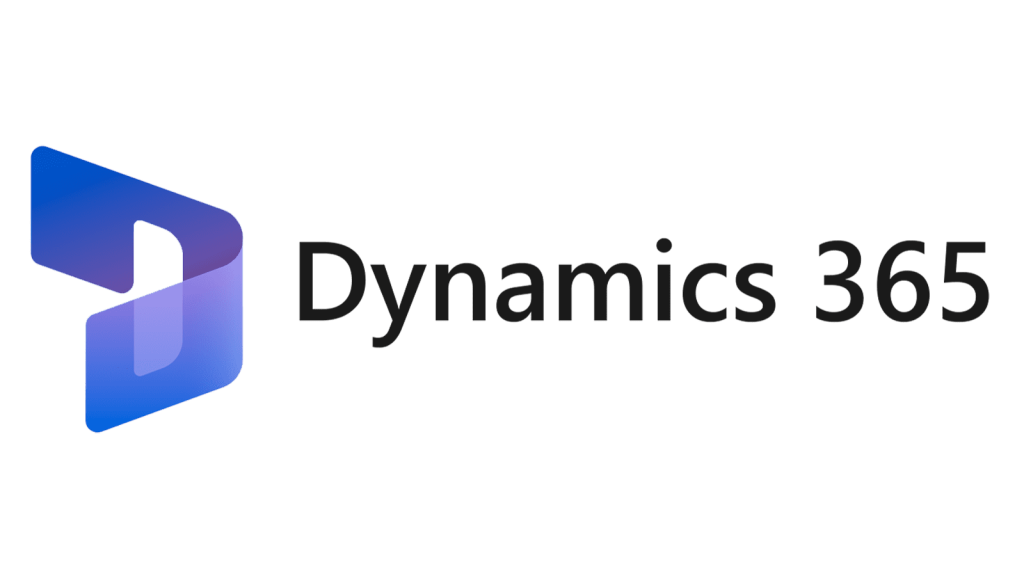In this blog post, I will show you how to create a simple AOT query using multiple tables in D365FnO
AOT queries allow you to define the data sources, fields, filters, and joins that you want to use in your reports, forms, or custom code. You can also use AOT queries to create views, which are virtual tables that can be accessed by other queries or code.
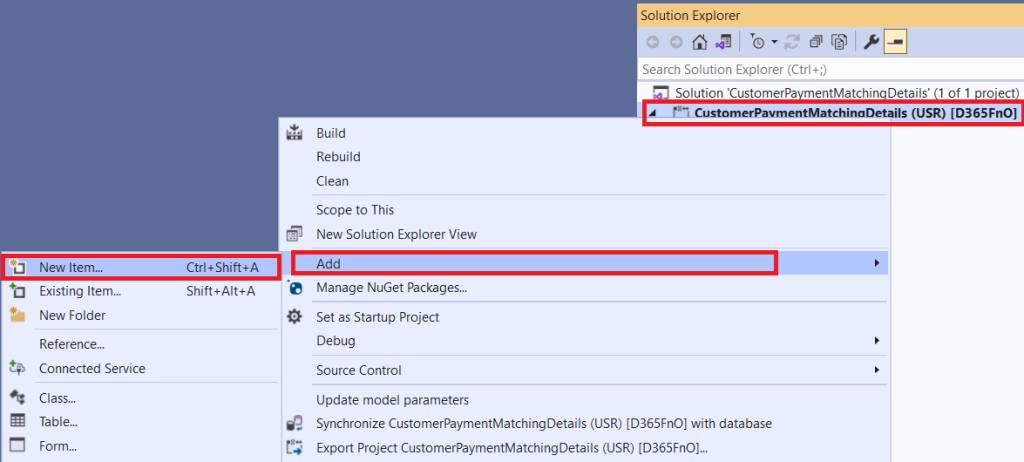
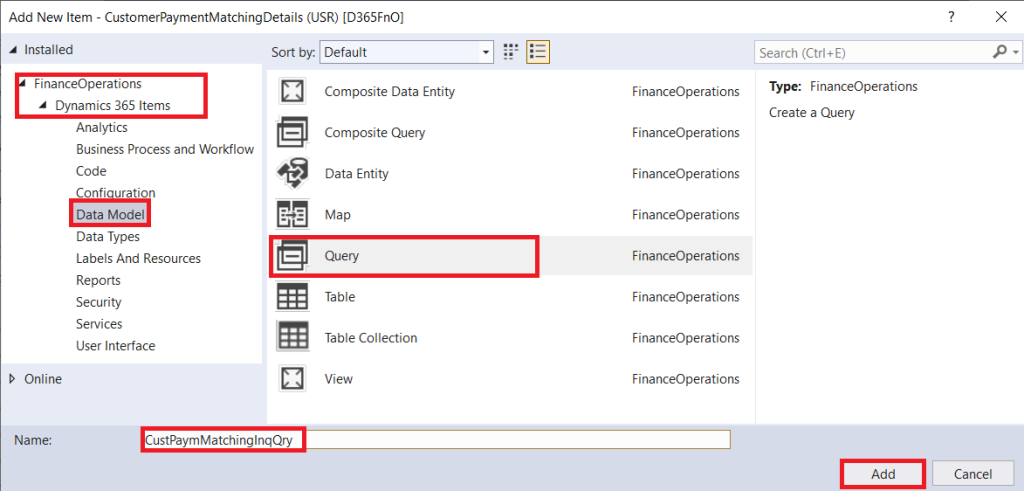
6. In the Properties window, select the Table property and choose a table (CustTrans) from the drop-down list. This will be the primary data source for your query.
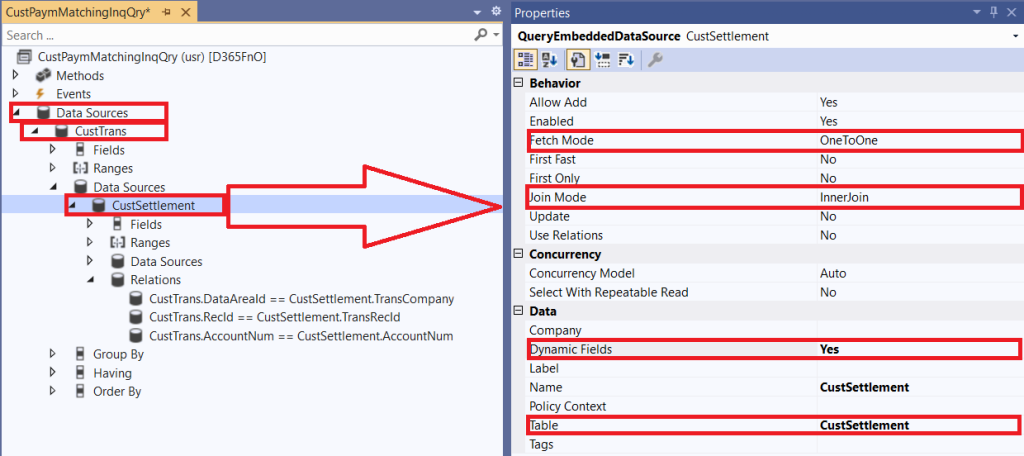
8. To add filters to your query, right-click on the Range node. In the Properties window, enter a field name and a value expression for your filter. You can use operators such as =, <>, >, <, >=, <=, like, not like, etc.
9. To specify the join condition, right-click on the Relation node and click New Relation option. In the Properties window, Select the primary JoinDataSource table (CustTrans) from drop-down and select a Field (Parent) and Related Filed (Child) from both tables that have matching values.
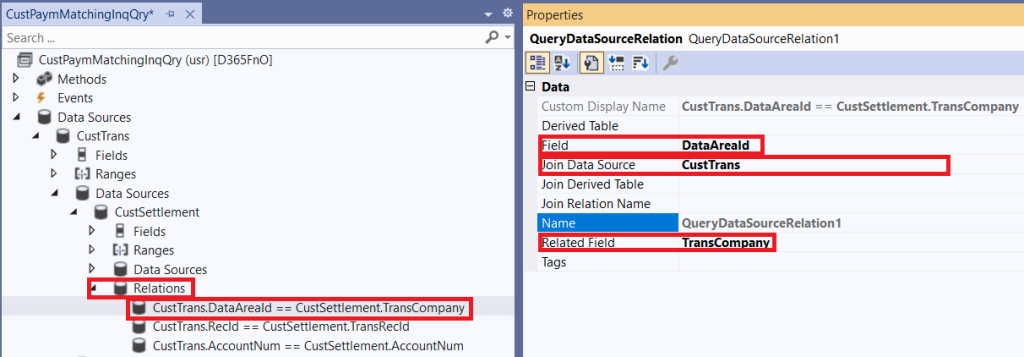
10. Save your query and Build/Rebuild the project.