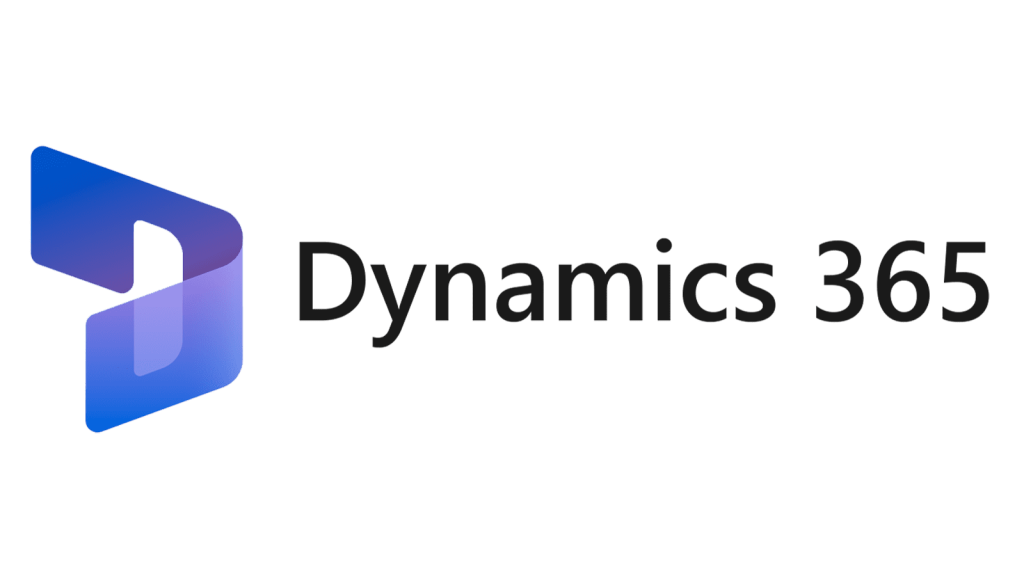In this blog post, I will explain how to develop a new custom SSRS report from scratch using DataContract, Controller, UIBuilder and Report Data Provider (RDP) classes in D365FnO.
Create Report design:
A report is a document that displays data from one or more sources in a structured and readable format. Reports can help you analyze, summarize, and communicate information to your stakeholders. In Dynamics 365 Finance and Operations (D365FnO), you can create and customize reports using various tools and methods. One way to add a report in your project is Right-click on the project > Add > New Item > Dynamics 365 Items > Reports > Report > Enter the name of report > Click Add.
1. Once you create the report set the Title from the properties windows.
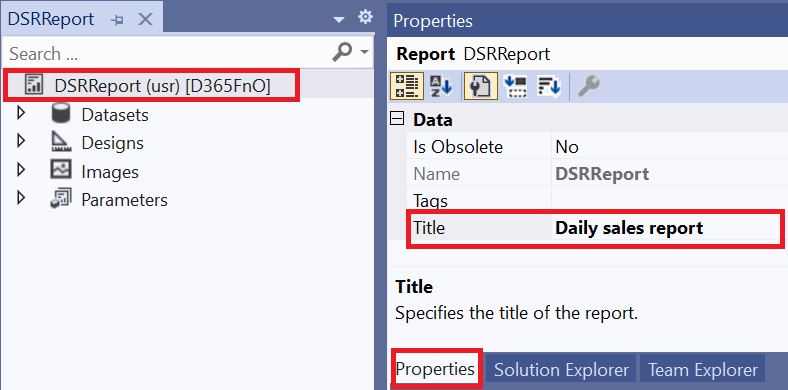
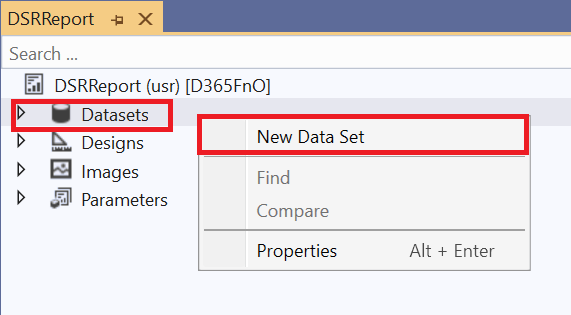
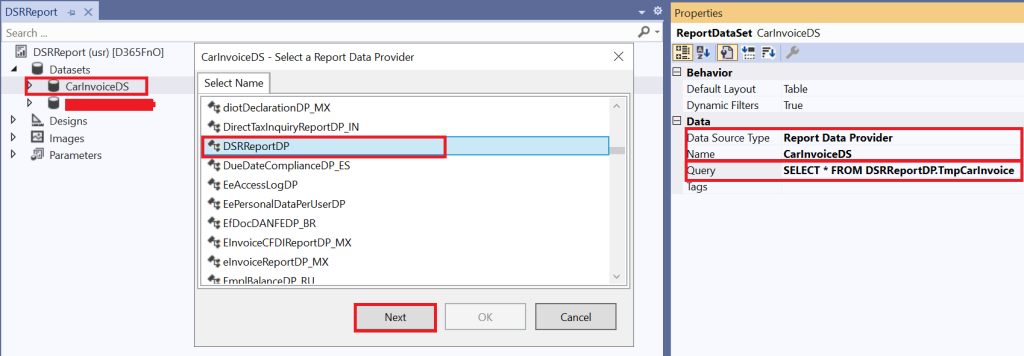
4. Click Next select the TmpCarInvoice table fields that you are required on the design and click Ok.
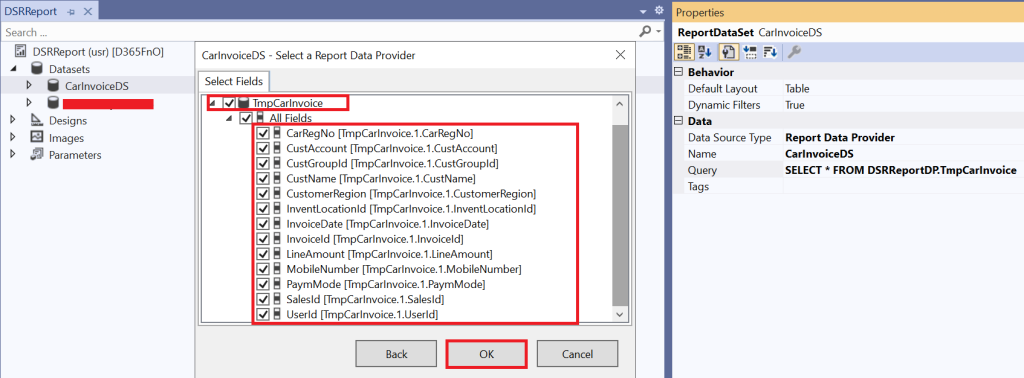
5. Add Report Design:
On report designer right-click on the Designs > New > Precision Design.
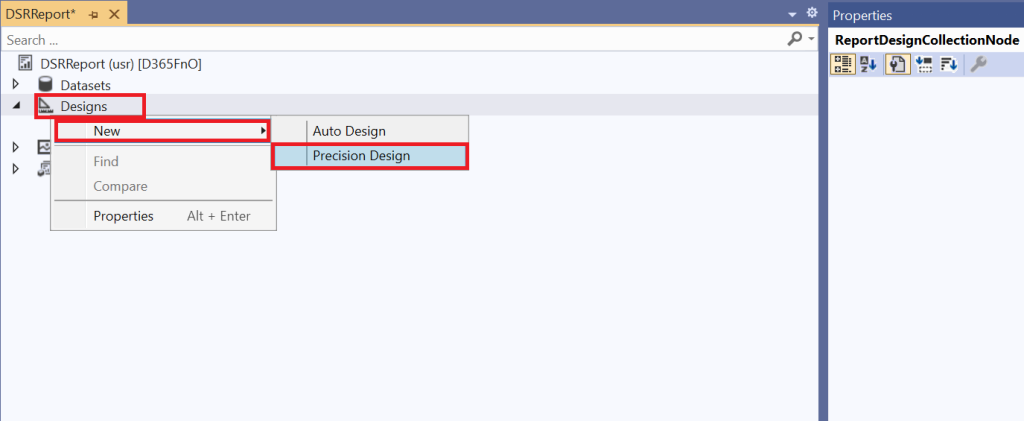
6. Set the design layout and display the data according to requirements. In the design table set the DataSetName as CarInvoiceDS from the properties.
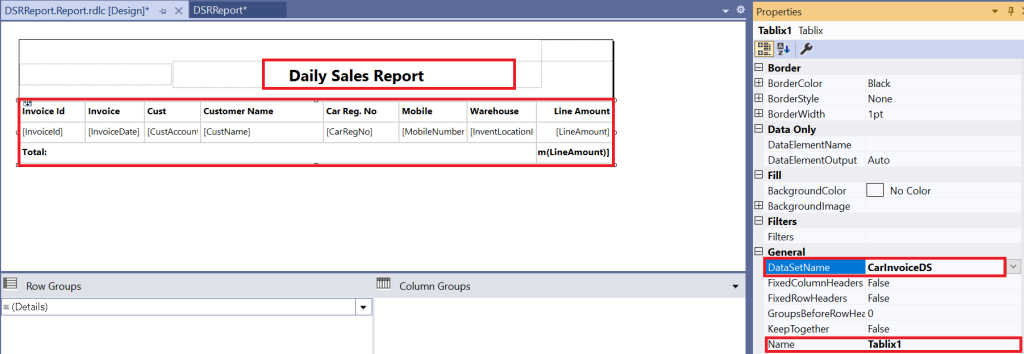
7. Save and Deploy the report from the project.
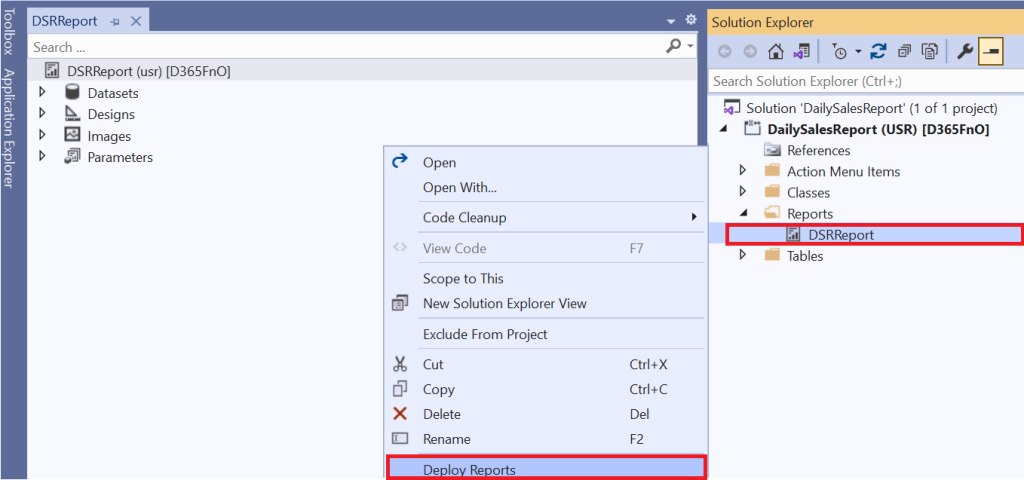
class DSRReportController extends SrsReportRunController
{
public static void main(Args args)
{
DSRReportController controller = new DSRReportController();
controller.parmReportName(ssrsreportstr(DSRReport, Report));
controller.parmDialogCaption("DSR Report");
controller.startOperation();
}
}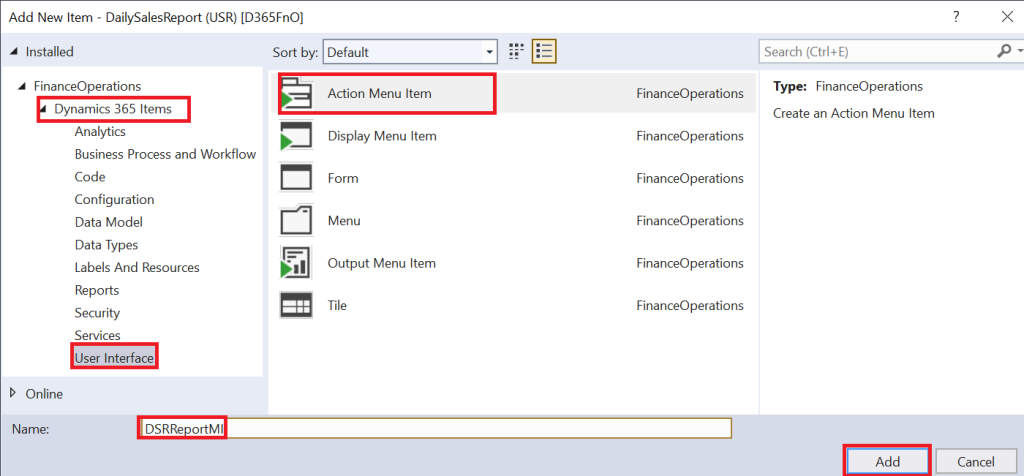
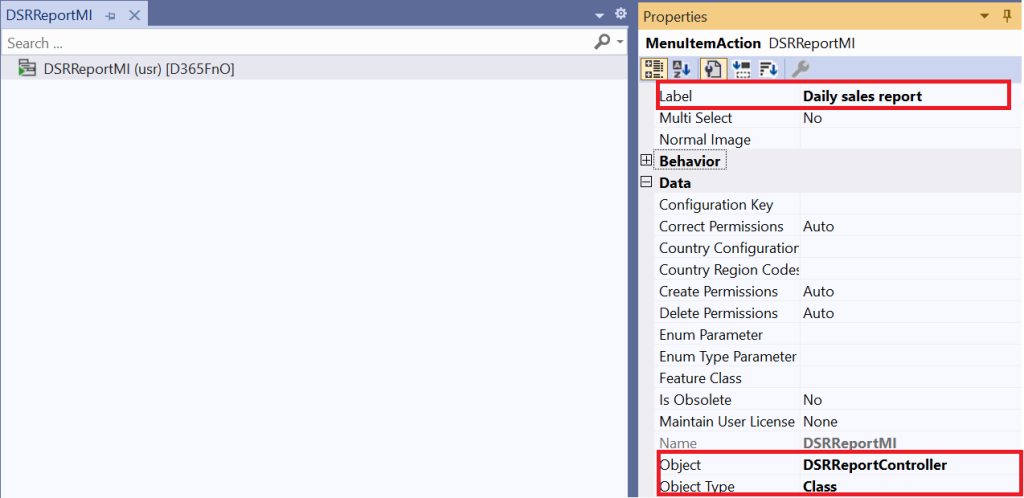
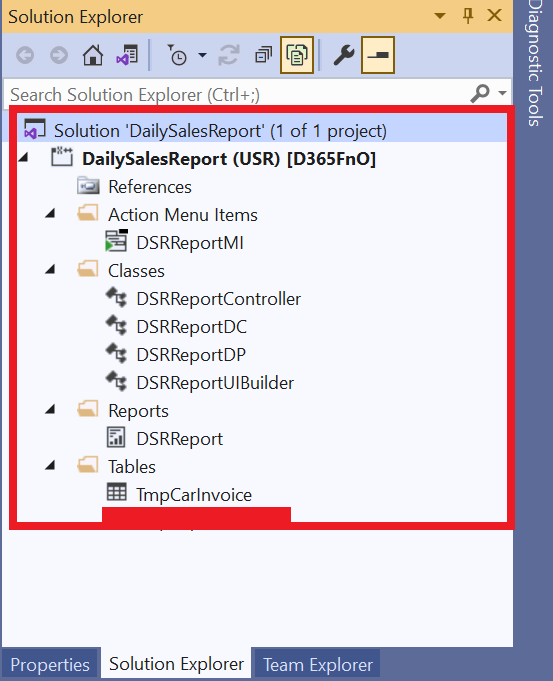
I hope this blog post was helpful for you to learn how to create a SSRS report from scratch using classes in D365FnO. Thank you for reading!
PART-1: How to develop a SSRS report using classes report code